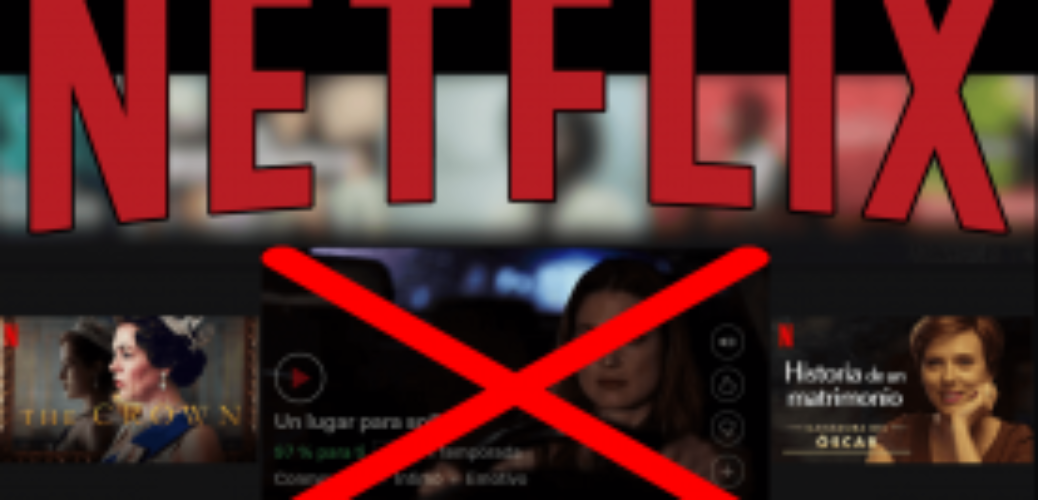Disable trailer playback in thumbnails
Netflix is the world’s leading audiovisual entertainment platform with an unrivaled library of movies and series. Obviously this platform is a subscription platform and Netflix fights for users to spend as much time as possible. It does this by constantly showing the new content that is uploaded to the platform. Another way that Netflix has to try to “hook” the user is the option to show the preview of the content when we place the mouse cursor on one of the thumbnails that represent the movies or series offered.

Related: Keyboard shortcuts for Netflix (Windows and Mac OSx)
Surely if you have used Netflix you know how the content is shown to users (movies and series). Specifically, series and movies are shown in the form of a list of thumbnails. These thumbnails are the covers of the series and movies that you can access. However, when we place the mouse cursor over this thumbnail, part of the trailer or even the first scenes of the movie or series will be played automatically.
This can be a bit annoying at times, because videos will continually play every time a cursor hovers over one of the thumbnails. It should also be noted that when the preview of the Netflix thumbnail is played, the audio will also be played, so if you have a high volume set in your operating system, it can annoy or startle those around.
Fortunately, it should be noted that Netflix has just introduced a new setting that allows you to disable movie or series preview playback and that can be quite annoying:
How to disable auto-play trailers while browsing Netflix.
– Access Netflix
– Log in to your account using your username and password.
– Select your profile
– Click on your profile photo
– In the menu select the option: Manage profiles
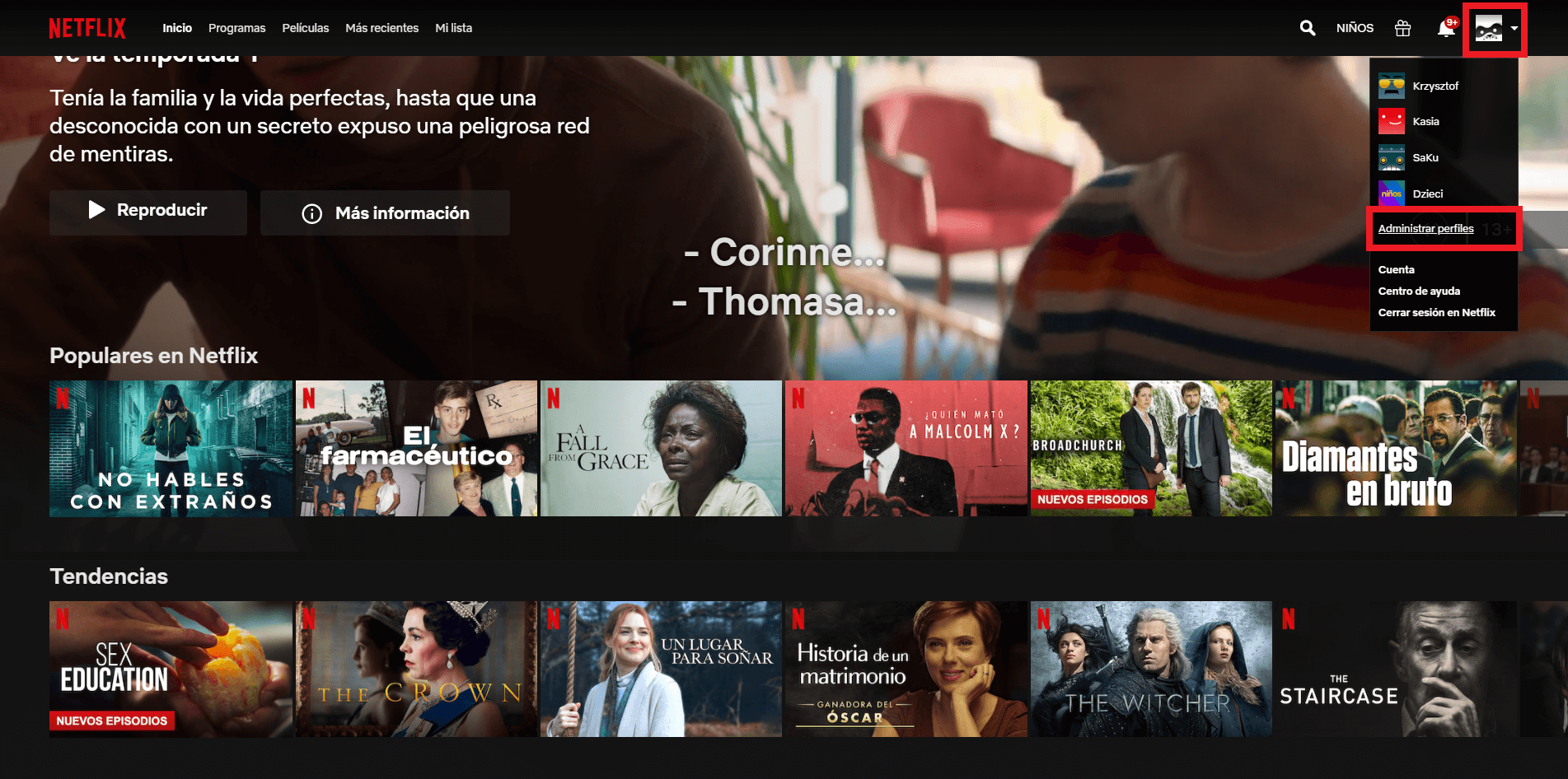
– Here you will have to click on the pencil-shaped icon displayed on your profile photo.

– In the new screen you will have to uncheck the option: Automatically play trailers while browsing (on all devices)
– Click the button Keep.

– Finally, you only have to click on the Done button to access the main Netflix screen

Now you will see how when you hover over any of the Netflix series and movie thumbnails, the preview of movies or series will not be automatically played through their thumbnails.
It should be noted that when deactivating the option Automatically play the trailers as you browse, These settings will apply to your Netflix account regardless of the device you use for viewing.
.